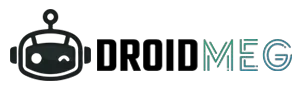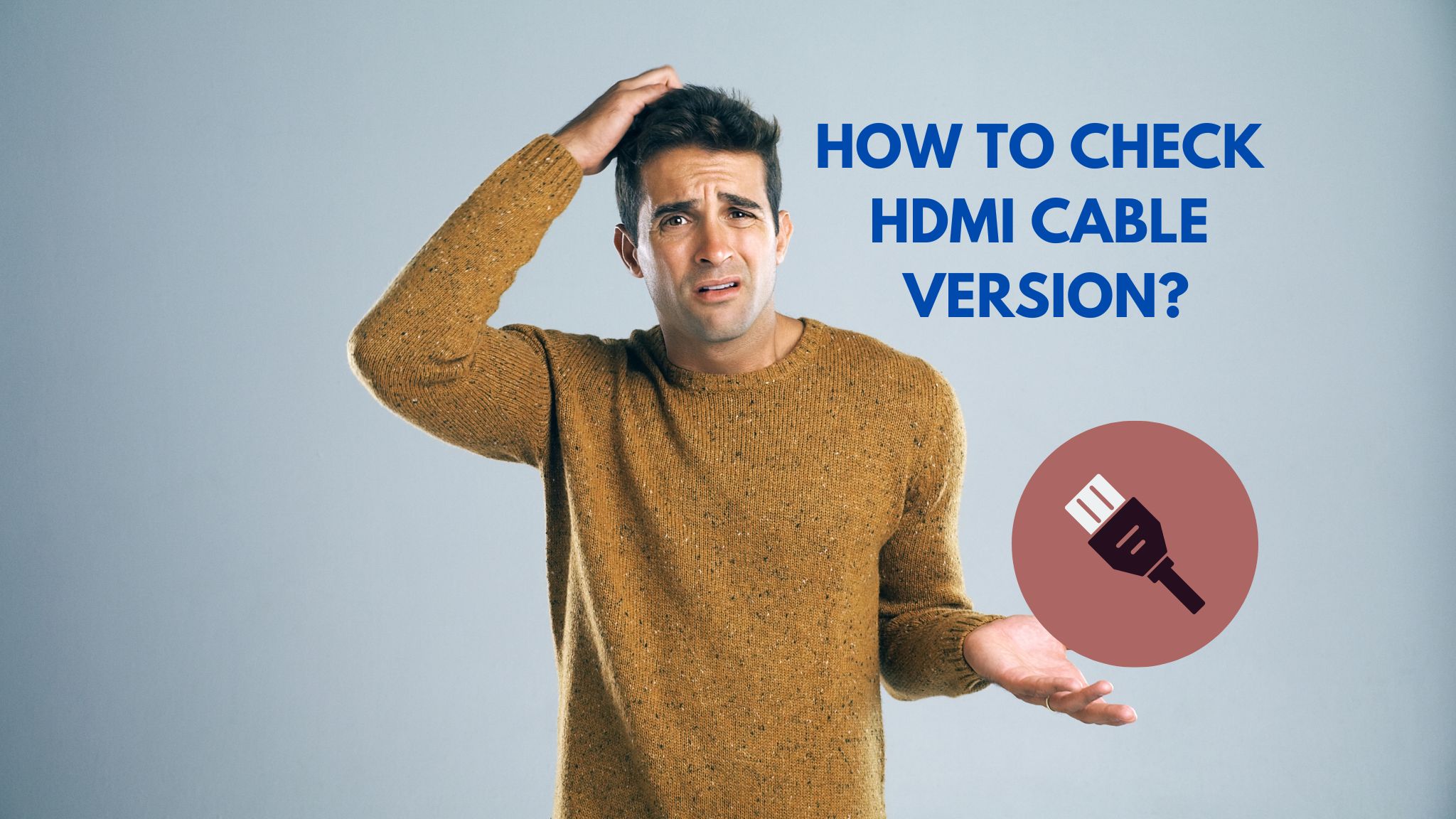Unlocking the full potential of your Oculus Quest 2 starts with understanding the reset procedure. In the following paragraphs, we’ll demystify the steps, ensuring that you can regain access swiftly and securely. Our guide caters to both newcomers and tech-savvy enthusiasts, offering clear instructions for a seamless experience.
HOW TO RESET OCULUS QUEST 2 PATTERN
Resetting the pattern lock on your Oculus Quest 2 is a straightforward process that can be accomplished with a few simple steps. Whether you’ve forgotten your pattern or want to enhance the security of your device, here’s a comprehensive guide on how to reset the pattern lock on your Oculus Quest 2:
Step 1: Power Off the Oculus Quest 2 Ensure your Oculus Quest 2 is powered off. If it’s currently on, hold down the power button until a menu appears, then select “Power Off.” Allow the device to completely shut down before proceeding.

Step 2: Put the Oculus Quest 2 in Recovery Mode To initiate the pattern reset process, you’ll need to put your Oculus Quest 2 into Recovery Mode. To do this, hold down both the volume (-) button and the power button simultaneously. Keep holding them down until the boot screen appears.
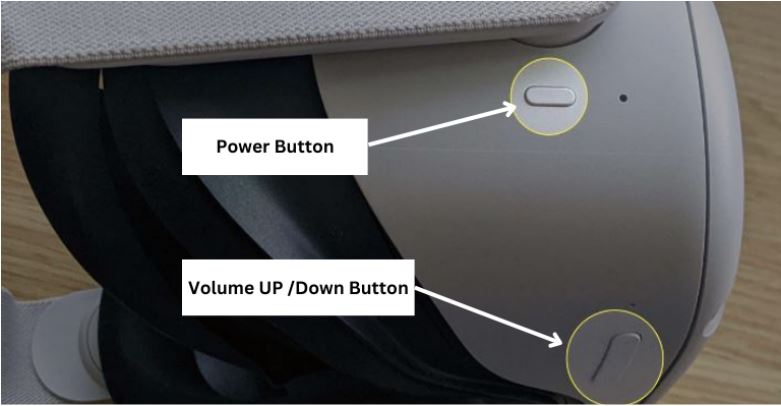
Step 3: Navigate the Boot Screen Once the boot screen appears, use the volume buttons to navigate through the options. Look for the “Factory Reset” option. To select it, use the power button.
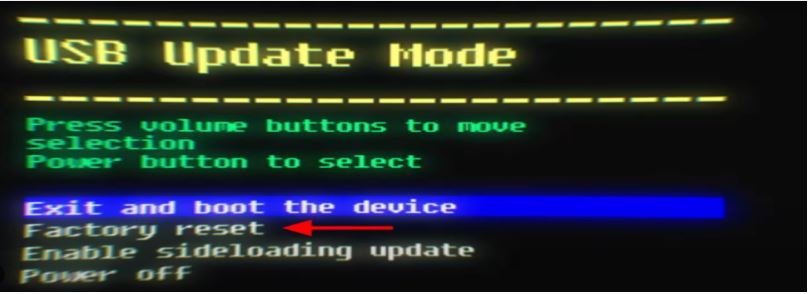
Step 4: Confirm the Reset You’ll be prompted to confirm the factory reset. This action will erase all data on the device, including your pattern lock. Navigate to the “Yes” option using the volume buttons and confirm with the power button.
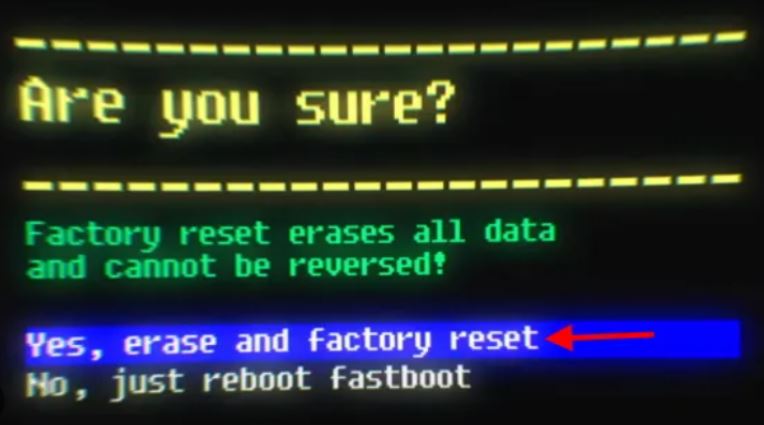
Step 5: Wait for the Reset to Complete The Oculus Quest 2 will now begin the reset process. This might take a few minutes. Once it’s done, the device will reboot.
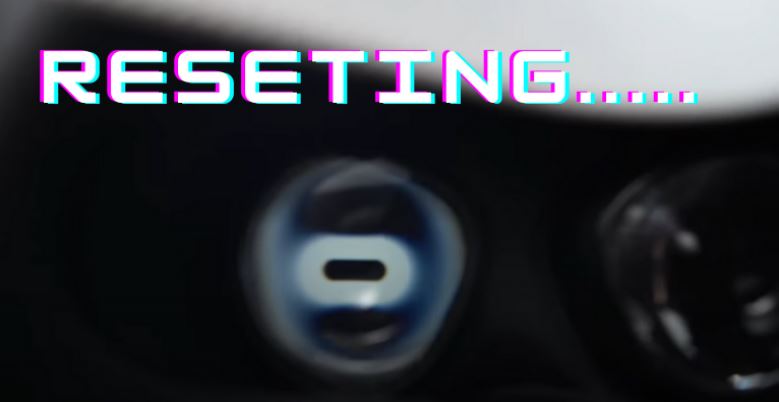
Step 6: Set Up Your Oculus Quest 2 After the device reboots, you’ll need to go through the initial setup process, just like when you first got your Oculus Quest 2. Follow the on-screen instructions to connect to Wi-Fi, sign in to your Oculus account, and configure basic settings.
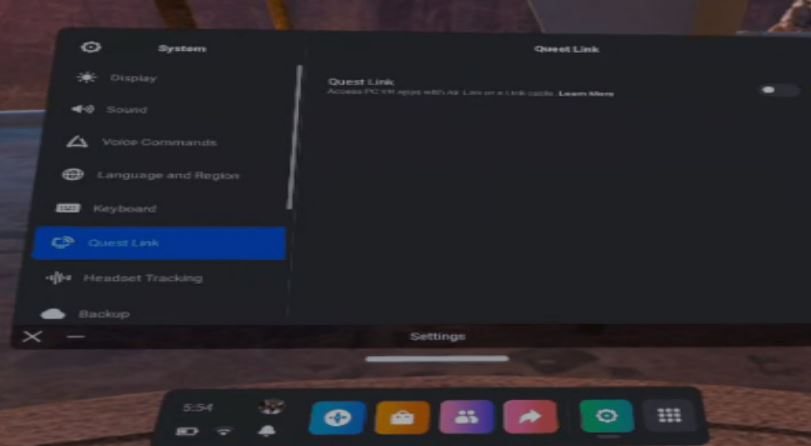
Step 7: Reinstall or Restore Apps and Content Since the factory reset erases all data, including apps and content, you’ll need to reinstall your apps and games. You can do this through the Oculus Store. Simply go to the store, search for the apps you want, and download them again.
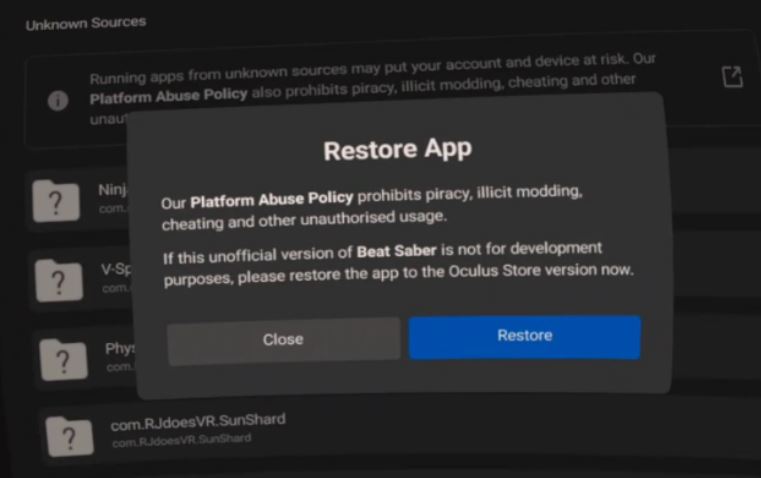
Step 8: Set Up a New Pattern Lock (Optional) If you wish to set up a new pattern lock, you can do so from the device settings. Navigate to the settings menu, select “Device,” then “Security,” and finally, “Screen Lock.” Choose the pattern lock option and follow the on-screen instructions to create a new pattern.
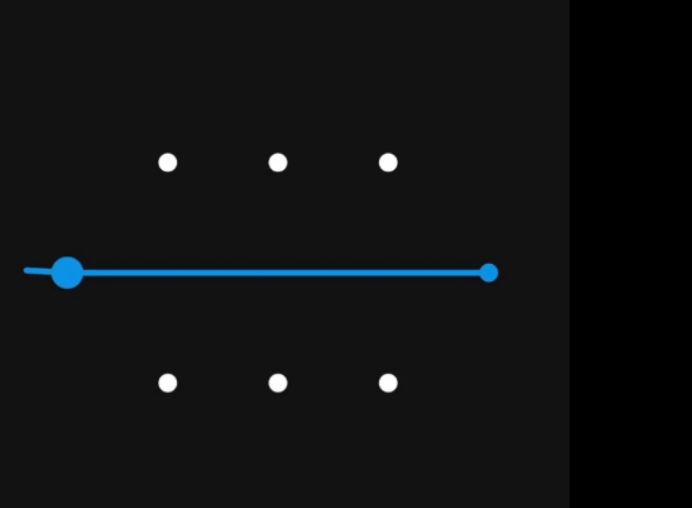
Things to remember before you started
- Remember Your Pattern: After setting up a new pattern lock, make sure to remember it or keep it in a secure place to avoid going through the reset process again.
- Backup: It’s always a good practice to periodically back up your Oculus Quest 2 data to avoid losing valuable content in case you need to reset your device.
- Oculus Support: If you encounter any issues during the pattern reset process, don’t hesitate to reach out to Oculus support for assistance.
You can check out this community forum post of meta if you need more help
And you might also check it if you want to create a VR headset without lenses
If you have read this article properly, I can assure you that the RESET OCULUS QUEST 2 will not so difficult for you. You can do it on your own by simply following above instructions.