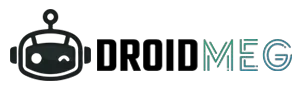Are you an avid gamer or a tech enthusiast looking to squeeze every ounce of performance out of your computer? The topic of overclocking has likely crossed your mind. However, a question that often arises is whether overclocking can potentially shorten the lifespan of your CPU or GPU components.
Overclocking has become a popular term among computer enthusiasts and gamers seeking to maximize the performance of their CPUs and GPUs. It refers to the process of running a computer component, such as a processor or graphics card, at a higher clock speed than the one specified by the manufacturer. While overclocking can deliver impressive performance gains, it also has a direct impact on heat generation and management within the system.
To understand how overclocking affects heat, we first need to grasp the basics of how a CPU or GPU functions. These components contain millions of transistors that perform calculations by switching on and off at high speeds. Clock speed represents the rate at which these switches occur, measured in hertz (Hz). Overclocking increases this clock speed, which in turn intensifies the electrical activity and generates more heat.
Heat is an inherent byproduct of any electronic device, and excess heat can negatively impact performance and potentially damage the hardware. When you overclock a CPU or GPU, you increase its power consumption and thermal output. The increased clock speeds demand more power and cause the transistors to switch faster, resulting in higher heat production.
The primary concern when overclocking is managing the generated heat to prevent overheating. The higher clock speeds and increased power draw can push the temperature of the component beyond its safe operating range. This is why adequate cooling is essential. A high-performance cooling solution, such as an aftermarket CPU cooler or liquid cooling system, can effectively dissipate the heat and maintain optimal temperatures.
When overclocking, it’s crucial to monitor the temperature of your CPU or GPU using software utilities or hardware monitoring tools. This allows you to keep a close eye on temperature spikes and take necessary action, such as adjusting clock speeds or increasing cooling capacity, to avoid thermal throttling or component damage.
Heat management also involves thermal paste application between the CPU or GPU and its heatsink. This paste helps to fill microscopic imperfections and enhance heat transfer. When overclocking, it’s advisable to use high-quality thermal paste to ensure optimal thermal conductivity and reduce the risk of overheating.
Furthermore, proper airflow within the computer case plays a significant role in heat management. Ensuring an efficient flow of cool air into the system and expelling hot air is crucial. Strategically placing fans and maintaining a clean and dust-free environment can help prevent heat buildup and improve overall system stability.
Overclocking impacts heat generation not only on the CPU or GPU itself but also on other system components. The increased power draw and heat output can affect the motherboard’s voltage regulation modules (VRMs) and memory modules. It’s important to ensure that these components have sufficient cooling as well to avoid any potential overheating issues.
While overclocking offers performance benefits, it’s essential to consider the potential downsides. Overclocking increases power consumption, which translates into higher electricity bills. Additionally, it may void warranties, as manufacturers typically cover their products within specified clock speed ranges.
Can Overclocking Decrease the Lifespan of Your CPU?
Overclocking, a technique used to boost the performance of CPUs, has long been a subject of debate in terms of its impact on the lifespan of these crucial computer components. The question arises: Does overclocking actually reduce the longevity of your CPU? Let’s delve into this matter and explore its potential effects.
When overclocking, the increased power draw and elevated temperatures can potentially stress the delicate internal components of the CPU. Over time, this added stress can contribute to accelerated wear and tear, potentially shortening its lifespan. However, it is important to note that modern CPUs are designed to withstand some level of overclocking, and manufacturers often provide guidelines on safe overclocking parameters.
To mitigate the risks associated with overclocking, adequate cooling is crucial. Efficient cooling solutions, such as aftermarket CPU coolers or liquid cooling systems, help dissipate the extra heat generated during overclocking, ensuring the CPU remains within safe temperature limits. Monitoring tools that track the CPU’s temperature can also provide valuable insights into its performance and help prevent overheating.
Additionally, it is essential to strike a balance between the performance gains achieved through overclocking and the potential risks to the CPU’s lifespan. Pushing the CPU to extreme limits or applying excessive voltages can increase the chances of component degradation and reduce its overall longevity.
What Factors Contribute to the General Safety of CPU Overclocking?
CPU overclocking, the process of increasing a processor’s clock speed beyond its manufacturer-specified limits, is often considered safe when certain factors are taken into account. Let’s explore the elements that contribute to the overall safety of CPU overclocking.
- Modern CPU Design: Modern CPUs are engineered to withstand a certain level of overclocking. Manufacturers factor in a margin of safety in their designs to allow users to push the performance boundaries without causing immediate harm to the processor.
- Cooling Solutions: Adequate cooling is paramount in ensuring the safety of CPU overclocking. High-performance cooling solutions, such as aftermarket air coolers or liquid cooling systems, help dissipate the increased heat generated during overclocking. Maintaining temperatures within acceptable limits prevents thermal throttling and protects the CPU from potential damage.
- Voltage Regulation: Proper voltage regulation is crucial when overclocking a CPU. Increasing clock speeds often requires adjusting the voltage supplied to the processor. However, excessive voltage can lead to instability and increase the risk of component failure. Experienced overclockers carefully manage voltage levels to ensure the CPU remains stable while minimizing the potential for damage.
- Monitoring and Testing: Constant monitoring of CPU temperatures and performance is essential during overclocking. Specialized software tools and hardware monitors provide real-time data on temperature, voltage, and other crucial metrics. This enables users to identify potential issues, make necessary adjustments, and prevent overheating or instability.
- Knowledge and Experience: Having a solid understanding of CPU architecture, overclocking principles, and the specific limitations of your hardware significantly contributes to safe overclocking. Educating yourself about the risks and best practices associated with overclocking allows you to make informed decisions and minimize potential hazards.
- Gradual and Conservative Approach: Taking a gradual and conservative approach to overclocking can enhance safety. Incrementally increasing clock speeds and stress-testing the CPU at each stage helps identify stability limits and ensures that the overclock is within safe parameters. This cautious approach minimizes the risk of sudden failures or hardware damage.
- Manufacturer Guidelines: Following manufacturer guidelines is crucial for safe CPU overclocking. Manufacturers often provide recommended maximum clock speeds and voltage ranges for their processors. Staying within these guidelines helps preserve the integrity of the CPU and maintains a level of safety.
How It May Impact Your CPU Lifespan (In Theory)
While there are numerous success stories of users overclocking their CPUs without encountering any issues, it’s important to acknowledge the theoretical considerations surrounding its impact on longevity.
One major factor that can affect CPU lifespan during overclocking is increased heat generation. Overclocking raises the clock speed, which intensifies the electrical activity and leads to greater heat production. The additional heat can cause thermal stress on the CPU’s internal components over time. While modern CPUs are designed to handle some level of increased heat, prolonged exposure to high temperatures may accelerate wear and tear, potentially shortening the processor’s lifespan.
Another aspect to consider is voltage. To achieve higher clock speeds, overclocking often requires an increase in the CPU’s voltage. Higher voltages can lead to increased power consumption and heat generation, further raising the risk of component degradation. Excessive voltage can also potentially damage the CPU’s delicate circuitry, negatively impacting its overall longevity.
Does Overclocking Reduce Your GPU Lifespan?
How GPU overclocking works
Gpu overclocking quite diffrenet from CPU overclocking. In both cases, voltage adjustments are necessary, but the focus differs depending on the component. When overclocking a CPU, the primary emphasis is on modifying the processing cores, whereas when overclocking a GPU, the focus extends to other aspects of the graphics card.
Is GPU Overclocking Generally Safe ?
I know that your curious mind want’s to know about this question answer. The answer is yes . Similar to CPUs, the primary reason for caution is that an unstable GPU overclock is unlikely to sustain stable operation for an extended period.
Although unstable GPU overclocks may not immediately exhibit issues without proper stress testing, it is important to note that the built-in safeguards within the graphics card prevent any catastrophic damage by causing application crashes or system failures. Therefore, the probability of permanently harming your GPU due to a faulty overclock is practically nonexistent. However, it is necessary to consider the increased sustained loads and heat that accompany GPU overclocking.
Use Case and Maintenance Has More To Do With GPU Longevity Than Overclocking
The longevity of a GPU is influenced more by its use case and maintenance rather than overclocking.
With advancements in technology and the ever-increasing demand for high-performance graphics, understanding the factors that impact GPU lifespan is crucial. Two key factors often discussed in this context are the use case and maintenance practices compared to overclocking. In this article, we will explore how these factors contribute to the longevity of GPUs and their implications.
The use case of a GPU plays a vital role in determining its lifespan. GPUs are designed to handle specific workloads, such as gaming, content creation, or machine learning. Each use case places different demands on the GPU, impacting its longevity.
Gaming, for instance, can be quite intensive on GPUs due to the continuous rendering of complex graphics and processing of real-time physics simulations. Prolonged gaming sessions with high-resolution settings and demanding games can increase the GPU’s temperature, causing thermal stress and potentially reducing its lifespan. Conversely, GPUs used for less demanding tasks like web browsing or basic office work experience lower stress levels, resulting in extended longevity.
Similarly, GPUs used in professional settings for tasks like video editing, 3D modeling, or scientific simulations face heavy workloads. These applications often require long durations of intense computational tasks, pushing the GPU to its limits. Adequate cooling and careful consideration of workload distribution can help mitigate the strain on the GPU, potentially extending its lifespan.
Maintenance Practices and GPU Longevity: Proper maintenance practices play a crucial role in maximizing the lifespan of a GPU. Dust accumulation, for example, can hinder airflow and cause overheating. Regular cleaning of the GPU and its surrounding components, such as fans and heat sinks, can prevent these issues and ensure optimal cooling performance.
Effective temperature management is another vital aspect of GPU maintenance. Excessive heat can lead to accelerated aging of components, resulting in reduced longevity. Users can optimize GPU performance and lifespan by ensuring adequate cooling solutions, such as well-ventilated computer cases, additional fans, or liquid cooling systems.
Understanding GPU Degradation: Contrary to popular belief, the primary culprit behind GPU failures is not the chip itself but rather the degradation of the cooler and cooling setup. Over time, prolonged exposure to heavy workloads and inadequate maintenance can lead to thermal issues as dust accumulates within the fins of GPU coolers and fans. This can impede proper heat dissipation, resulting in severe overheating and, in some cases, complete GPU failure.
The Role of Thermal Paste: One critical component in maintaining optimal GPU temperatures is thermal paste, which facilitates efficient heat transfer between the GPU chip and the cooler. However, over time, the thermal paste may degrade, compromising its effectiveness. This degradation exacerbates the overheating problem, further increasing the risk of a GPU malfunction. It is worth noting that replacing thermal paste on a GPU is more challenging compared to a central processing unit (CPU). Nevertheless, quality thermal paste generally lasts for approximately 5-10 years, providing a guideline for when it may need replacement.
The Importance of Temperature Monitoring and Maintenance: To ensure the longevity of a graphics card, especially when overclocking, it is crucial to monitor its temperatures regularly and take preventive measures against dust accumulation. By employing software tools and hardware monitoring devices, users can keep a close eye on their GPU’s temperature levels, taking action as soon as they notice abnormal increases. Regular cleaning of the GPU’s cooling system, including the removal of dust and debris, plays a significant role in maintaining optimal performance and preventing long-term damage.
GPU Overclocking: Risks and Rewards: Overclocking, the practice of pushing a GPU beyond its factory-set performance limits, offers enthusiasts the potential for enhanced gaming experiences and increased computational power. However, it comes with inherent risks. Overclocking generates higher heat levels and places additional strain on the GPU’s components. Without proper temperature management and cooling, the GPU can experience thermal throttling or, in extreme cases, failure. Hence, over clockers must exercise caution, closely monitoring temperature thresholds and ensuring adequate cooling solutions to mitigate the risks.
The Dark Cloud Over Mining-Used GPUs: In recent years, the secondhand market has witnessed a prevailing skepticism towards graphics cards previously used for cryptocurrency mining. Mining GPUs are subjected to continuous heavy workloads, as they tirelessly process complex mathematical calculations around the clock. These prolonged and demanding operations put significant stress on the GPU’s components, including the cooler, fans, and thermal paste. Consequently, when these mining-used GPUs hit the secondhand market, buyers are often deterred due to the perceived risk of potential component failures and the lack of incentives for sellers to repair rather than replace them
What Can Be Done to Increase CPU Lifespan?
Replace Thermal Paste properly
Replacing thermal paste is a crucial maintenance task for anyone looking to optimize their computer’s performance and ensure its longevity. Thermal paste, also known as thermal compound or thermal grease, plays a vital role in facilitating heat transfer between the central processing unit (CPU) or graphics processing unit (GPU) and their respective coolers.
Why Replace Thermal Paste? Thermal paste acts as a bridge between the CPU/GPU and its cooler, filling microscopic gaps and imperfections that hinder efficient heat dissipation. Its purpose is to ensure maximum contact and minimize thermal resistance between the two surfaces. However, as thermal paste ages, it can dry out, become less viscous, or even develop air pockets, compromising its ability to conduct heat effectively. This degradation can lead to higher operating temperatures, which may result in thermal throttling, reduced performance, and potential long-term damage to the CPU or GPU.
When to Replace Thermal Paste: Determining the optimal time to replace thermal paste depends on several factors, including the age of your computer, the type of thermal paste used, and the specific workload and temperature conditions your CPU/GPU experiences. As a general guideline, it is recommended to replace thermal paste every 1-2 years for optimal performance and heat management. However, if you notice unusually high temperatures or observe a decline in your computer’s performance, it may be time to consider replacing the thermal paste.
Preparing for the Thermal Paste Replacement: Before diving into the thermal paste replacement process, there are a few essential steps to follow to ensure a successful and safe procedure. First, gather the necessary tools, including a high-quality thermal paste, isopropyl alcohol (preferably 90% or higher concentration), lint-free cloth or coffee filters, and a plastic spatula or credit card for paste removal. Ensure that you are working in a clean and static-free environment to minimize the risk of damage to sensitive components.
Step-by-Step Guide to Replacing Thermal Paste:
- Start by powering off your computer and disconnecting it from any power source. This step is crucial to avoid any potential electrical hazards during the process.
- Open your computer case and locate the CPU or GPU cooler. Depending on your setup, you may need to remove a fan, heat sink, or water block to access the CPU/GPU.
- Once the cooler is exposed, use a plastic spatula or credit card to carefully remove the old thermal paste from the surface of the CPU/GPU. Be gentle to avoid scratching the surface.
- After removing the bulk of the old paste, use isopropyl alcohol and a lint-free cloth or coffee filters to clean the surfaces thoroughly. Apply the alcohol to the cloth and gently wipe away any remaining residue until both the CPU/GPU and cooler are clean and free of old thermal paste.
- Allow the surfaces to dry completely before proceeding to the next step. This ensures that no moisture remains, which could affect the adhesion and effectiveness of the new thermal paste.
- Apply a small, pea-sized amount of fresh thermal paste to the center of the CPU/GPU. Avoid over-application, as excessive paste can lead to uneven spreading and potential spillage.
- Carefully reattach the cooler to the CPU/GPU, ensuring that it aligns correctly. Apply even pressure to ensure proper contact between the two surfaces.
- Secure the cooler in place using the appropriate fasteners, making sure they are tightened evenly but not overly tightened, as this could lead to damage.
- Finally, close your computer case and reconnect any necessary cables.
Monitoring and Maintenance: After replacing the thermal paste, it is essential to monitor your CPU/GPU temperatures to ensure that the new thermal paste is performing optimally. Utilize software tools or hardware monitoring devices to keep track of temperature levels during normal usage and under heavy workloads. Regularly clean your computer’s cooling system, including fans and heat sinks, to prevent dust buildup and maintain optimal airflow.
What Can Be Done to Increase GPU Lifespan?
Graphics Processing Units (GPUs) play a crucial role in powering modern computer systems, from gaming to machine learning and scientific simulations. As these powerful components can be quite expensive, it is important to ensure their longevity and maximize their lifespan. Here are some key measures that can be taken to increase the lifespan of a GPU.
- Proper Cooling: Overheating is one of the major causes of GPU failure. Ensuring proper cooling is essential to maintain optimal operating temperatures. This can be achieved by regularly cleaning the GPU and its cooling fans, ensuring good airflow within the computer case, and investing in quality cooling solutions such as aftermarket GPU coolers or liquid cooling systems.
- Dust Control: Dust buildup can impede airflow and cause components to overheat. Regularly cleaning the computer case, especially the GPU and its surrounding areas, can prevent dust accumulation. Using air filters and keeping the computer in a clean environment can also reduce the risk of dust-related issues.
- Avoid Overclocking: Overclocking refers to increasing the operating frequency of a GPU beyond its default settings to gain additional performance. While it can provide a performance boost, it also puts additional stress on the GPU, which can lead to higher temperatures and reduced lifespan. Avoiding or using conservative overclocking settings can help prolong the GPU’s life.
- Adequate Power Supply: A stable and reliable power supply is crucial for GPU longevity. Using a high-quality power supply unit (PSU) with sufficient wattage and amperage for the GPU’s requirements ensures a consistent flow of power. Inadequate power supply can cause voltage fluctuations and potentially damage the GPU over time.
- Regular Driver Updates: GPU manufacturers often release driver updates that optimize performance, fix bugs, and enhance stability. Keeping the GPU drivers up to date ensures compatibility with the latest software and games, reducing the likelihood of compatibility issues that could strain the GPU.
- Monitor Temperatures: Monitoring the GPU temperatures is essential for detecting any potential overheating issues. Various software tools are available that can display real-time temperature readings. If temperatures consistently reach unsafe levels, it may indicate a problem with cooling or airflow, which should be addressed promptly.
- Avoid Physical Stress: Handling the GPU with care is important to prevent physical damage. Avoid dropping or mishandling the GPU, and ensure it is properly secured in the PCIe slot. If transporting a computer with a GPU, take precautions to prevent any impacts that could harm the GPU or its components.
- Maintain a Clean Power Supply: Electrical surges, spikes, or brownouts can damage sensitive electronic components like GPUs. Using surge protectors or uninterruptible power supply (UPS) units can help safeguard the GPU against such power-related issues.
- Allow for Sufficient Rest: Continuous heavy usage of the GPU can lead to increased wear and tear. Giving the GPU periodic rest by shutting down the system or reducing intensive tasks when not required can help extend its lifespan.
- Warranty and Professional Help: Registering the GPU for warranty coverage provides additional protection and support in case of hardware failures. If experiencing persistent issues or suspecting a problem, seeking professional assistance from a qualified technician can help diagnose and resolve any underlying problems.
Can Laptop CPUs be Overclocked?
Laptop CPUs can theoretically be overclocked, just like their desktop counterparts. However, doing so is not commonly recommended due to the more restrictive thermal and power environments in laptops. Overclocking can lead to increased heat production and power consumption, which could potentially damage the hardware or shorten its lifespan. It also risks voiding the manufacturer’s warranty. Always consider these factors and consult with a professional before attempting to overclock a laptop CPU.
Can Laptop GPUs be Over clocked?
Yes, laptop Graphics Processing Units (GPUs) can be overclocked, although it’s worth noting that this process is more complex and risky compared to overclocking desktop GPUs. Overclocking essentially involves pushing your GPU to run at speeds higher than its default setting, with the aim of enhancing graphic performance.
The main concern with overclocking laptop GPUs lies in the thermal management. Laptops, due to their compact designs, are not as efficient as desktops at dissipating heat, which is an inevitable by-product of overclocking. Too much heat can lead to performance issues, damage to components, and even system failure. Therefore, if you decide to overclock your laptop’s GPU, you need to continuously monitor its temperature and ensure adequate cooling.
Moreover, overclocking could void the warranty of your laptop, and thus should be considered carefully. It’s also crucial to understand that the performance gains from overclocking a laptop GPU can be minimal, and not all software and games will see noticeable improvements.
Before deciding to overclock, you should research your specific GPU model’s overclocking potential and familiarize yourself with the risks involved. Use appropriate tools, such as MSI Afterburner or EVGA Precision X, which provide user-friendly interfaces for controlling the clock rate.
Can RAM Be Overclocked?
RAM overclocking involves increasing the memory’s clock speed, which can result in faster data transfer rates and improved system responsiveness. However, this process requires careful adjustment of voltage and timings to maintain stability and prevent data corruption or system crashes. It’s crucial to have compatible hardware, such as a motherboard and CPU that can support overclocked RAM frequencies.
Overclocking RAM can provide performance gains, especially in memory-intensive tasks like gaming or video editing. However, the actual benefits may vary depending on the specific system configuration and the quality of the RAM modules. Additionally, it’s essential to monitor temperature levels to avoid overheating issues.
In summary, while RAM overclocking can yield performance improvements, it requires technical knowledge, compatible hardware, and careful attention to stability and temperature management.
How Do GPU Core and Memory Clocks Work?
GPU core and memory clocks play crucial roles in the performance and operation of a graphics processing unit (GPU). The core clock and memory clock are fundamental components that determine the speed at which a GPU operates and how it handles graphics-intensive tasks. Here’s a brief explanation of how these clocks work:
- Core Clock: The core clock represents the speed at which the GPU’s processor cores operate. It determines how quickly the GPU can execute instructions and process data. The core clock speed is measured in megahertz (MHz) or gigahertz (GHz). Higher core clock speeds generally result in faster rendering and processing of graphics. However, higher clock speeds also mean increased power consumption and heat generation.
- Memory Clock: The memory clock controls the speed at which the GPU’s video memory (VRAM) operates. VRAM is a specialized type of memory used by the GPU to store and access data related to rendering graphics. The memory clock speed is also measured in MHz or GHz. Faster memory clock speeds enable quicker data transfer between the GPU’s memory and the processing units, improving overall performance. Similar to the core clock, higher memory clock speeds consume more power and generate additional heat.
Both the core clock and memory clock are set by the GPU manufacturer but can be adjusted within certain limits through software utilities provided by the GPU’s vendor or third-party overclocking tools. Overclocking involves increasing the clock speeds beyond their default settings to achieve better performance. However, it’s essential to consider the GPU’s thermal capabilities and power requirements when overclocking, as it can lead to increased power consumption, heat output, and potential stability issues.