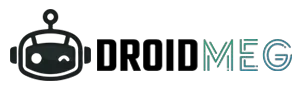Are you struggling to figure out the version of your HDMI cable? Fear not, as we’ve got you covered with some quick and easy tips to unlock this mystery! HDMI cables come in different versions, each with its own set of capabilities, and knowing which version you have can make a significant difference in your audio and video experience.
In this guide, we’ll show you some simple techniques to identify the version of your HDMI cable without breaking a sweat. From inspecting the connectors and examining cable labels to doing some online detective work, we’ll walk you through the steps to find the answers you seek.
So, if you’ve ever wondered whether your HDMI cable can support the latest 4K resolutions, HDR, or other advanced features, stick around and get ready to become an HDMI version expert! Get ready to elevate your entertainment and productivity with the right HDMI cable for your devices. Let’s dive in!
The HDMI interface version and the type of HDMI cable are distinct from each other.
Understanding the distinction between the HDMI interface and the HDMI cable version is crucial for optimizing your audiovisual experience. The HDMI version of both input and output ports on your source device (such as a PC or gaming console) and your display device (like a TV or monitor) determines the capabilities of the HDMI interface.
For instance, if your devices have HDMI version 1.4 ports, they can provide a maximum resolution of 4K but at a refresh rate of 30 Hz. On the other hand, if they feature HDMI 2.0 ports, they can handle 4K resolution at a smoother 60 Hz refresh rate.
When striving for specific resolution and refresh rates, it’s essential to consider the HDMI version of your ports. Higher HDMI versions can support more advanced features and deliver an enhanced audio and video experience.
Let’s take a closer look at the different HDMI versions and their respective capabilities:
| HDMI Version | Max Resolution | Max Refresh Rate | Maximum Bandwidth |
| HDMI 1.4 | 4K | 30 Hz | 10.2 Gbps |
| HDMI 2.0 | 4K | 60 Hz | 18 Gbps |
| HDMI 2.1 | 10K | 120 Hz | 48 Gbps |
As seen in the table, HDMI 2.1 takes things to a whole new level, supporting breathtaking 10K resolution at an incredible 120 Hz refresh rate, thanks to its significantly increased maximum bandwidth of 48 Gbps.
In summary, while the HDMI cable version plays a role in supporting specific resolutions and refresh rates, it is essential to primarily focus on the HDMI interface version of your devices. Knowing this critical detail will enable you to enjoy seamless audiovisual connectivity and unlock the full potential of your entertainment and productivity setups. So, before connecting your devices, double-check their HDMI versions to ensure a truly immersive and high-quality viewing experience.
HDMI cable versions (or types).
I technically think that there is no HDMI Cable VERSION as HDMI cables don’t have software or drivers for updates. They are simply wires carrying signals between ports. However, the cable’s quality determines its PERFORMANCE TYPE.
Different HDMI cables support various performance standards, affecting their ability to handle high data rates from newer HDMI 2.0 and 2.1 ports. In the past, with only HDMI 1.4 interfaces, there was only one cable performance category, making selection easy.
Nowadays, HDMI cables have certifications from HDMI.org based on their performance, defining their TYPE:
- Standard: Supports up to 720p or 1080p @ 60Hz with a max data rate of 4.95 Gb/s.
- High Speed: Handles FHD @ 60Hz, QHD @ 60Hz, and 4K @ 30Hz, with a max data rate of 10.2 Gb/s.
- Premium High Speed: Supports 4K @ 60Hz, with a max data rate of 18 Gb/s (akin to HDMI 2.0 specs).
- Ultra High Speed: Handles 4K @ 60Hz, 8K @ 120Hz, and 10K @ 120Hz, with a max data rate of 48 Gb/s (similar to HDMI 2.1 specs).
Noted that HDMI port/interface version and cable type are related but different. There are no HDMI 2.0 or 2.1 cables; instead, there are Premium High-Speed and Ultra High-Speed certified cables supporting those HDMI versions.
Though experts might understand this distinction, it can be confusing for newcomers who might refer to these cables as HDMI 2.0 and 2.1, causing potential misunderstandings.
HOW TO CHECK HDMI CABLE VERSION?
The deceptive appearance of HDMI cables is a known frustration for tech enthusiasts. Despite the distinct classifications such as Standard and Ultra High-Speed HDMI, their physical resemblance perplexes users. No external features, like drivers or IC, offer clues about their capabilities or bandwidth. Consequently, identifying the cable type through PC inspection or software probing becomes impractical.
There are two potential solutions to this conundrum. One method involves cross-referencing purchase receipts or packaging details for identification. Another option is to consult the manufacturer’s website, where product specifications might shed light on the cable type and its potential data transmission capacity.
1. Checking the Performance Specifications of the Cable
Unlocking the HDMI Cable Mystery: Unveiling the Right Type
Amid the sea of identical-looking HDMI cables, identifying the perfect fit for your needs seems like a perplexing puzzle. Fear not, for we shall unravel this enigma and empower you with the knowledge to discern the type of HDMI cable you possess.
- Data Rate Specification: Delve into the technical realm of your HDMI cable by inspecting its data rate specification. This vital clue will illuminate the cable’s prowess and capabilities, allowing you to gauge its performance in transmitting data between devices.
- Resolution and Refresh Rate Specification: Elevate your investigation to the next level by exploring the resolution and refresh rate specification. This treasure trove of information will provide insights into the cable’s ability to support high-definition visuals and seamless refresh rates, determining its true caliber.
- Performance Certification: Unveil the cable’s hidden accolades by seeking out performance certification. An esteemed certification guarantees that the cable meets the industry standards for top-notch performance, ensuring you’re equipped with a reliable and cutting-edge connection.
To embark on this quest for knowledge, arm yourself with the HDMI cable’s package or technical spec sheet. These precious documents hold the key to unraveling the enigma of your HDMI cable type. So, fear not the tangle of identical appearances; embrace the power of information and make an informed choice for your connectivity needs. Let the adventure begin!
Deducing Cable Type through Data Rate:
The Data Rate information is given in units like Gbit/s, Gb/s, or Gbps. Therefore, if an HDMI cable is labeled with a Data Rate of 10.2 Gbit/s, it indicates that you possess a High-Speed HDMI cable capable of handling resolutions up to 4K @ 30Hz.
if the HDMI cable boasts a Data Rate of 18 Gbit/s, it signifies that you own a Premium Ultra High-Speed cable, perfect for HDMI 2.0 ports or 4K @ 60Hz TVs and monitors.
Unravelling Cable Type via Resolution and Refresh Rate:
you can determine your HDMI cable type by examining its specified resolution and refresh rate.
If the cable’s specifications indicate 4K @ 30Hz, then you possess a High-Speed HDMI cable designed for HDMI 1.4 ports.
Similarly, if the cable supports 4K @ 60Hz, you have a Premium High-Speed cable that is compatible with HDMI 2.0 ports.
Identifying Cable Type based on Performance
Certification: Specific brands of HDMI cables receive performance certification from HDMI.org.
These certified cables can be recognized by a label affixed to their packaging. The labels bestowed by HDMI.org for certification are as follows.
2. Checking What HDMI Cable You Have Through Trial And Error
Amidst the maze of missing packages and unmarked HDMI cables lies the perplexing challenge of determining their versions. If you happen to possess an older cable without its package, the only recourse is to resort to trial and error.
Typically, the majority of HDMI cables adhere to HDMI 1.4 specifications, effortlessly supporting 1080p @ 60Hz or 4K @ 30Hz, even for the most rudimentary ones.
However, the true challenge emerges when confronted with modern TVs and monitors boasting powerful capabilities, like 4K @ 60Hz, 4K @ 120Hz, or even 8K resolutions.
To link up with a 4K @ 60Hz TV, you require at least a Premium High Speed cable. Therefore, the only method to verify if your current cable is up to the task is through experimentation and trial, adding a burst of uncertainty to the cable conundrum.
3. Checking if You Have a Premium High-Speed Cable
To ascertain whether you possess a Premium High-Speed Cable (also known as HDMI 2.0 cable, 18 Gbit/s cable), follow these steps:
- First, test the cable’s functionality on a Full HD (1080) PC monitor or Full HD TV.
- Next, evaluate its performance on a 4K@60Hz TV or monitor.
- If the cable works flawlessly on the first device but displays a blank screen or fails to function on the 4K@60Hz device, then it is NOT a Premium High-Speed cable.
- Similarly, if the cable works on the 4K@60Hz device but its capabilities are limited to 4K @ 30Hz, it is not a Premium High-Speed cable.
- In such cases, it is likely a High-Speed 10.2 Gbit/s HDMI cable.
- Prioritizing the initial test on a Full HD monitor or TV is crucial to identify potential cable faults accurately.
4. Checking If You Have an Ultra High-Speed Cable
Whether you possess an Ultra High-Speed (HDMI 2.1) cable, employ a similar trial and error approach:
- Begin by testing the cable on a Full HD (1080) PC monitor or a Full HD TV.
- Next, evaluate its performance on a 4K @ 120Hz or 8K TV or monitor.
- If the cable functions without any issues on the first device, it indicates that the cable is not faulty.
- However, if it fails to work on the second device, you likely have either a High-Speed or a Premium High-Speed cable.
- To conclusively ascertain that you own an Ultra High-Speed cable, the TV or monitor should operate at specifications HIGHER than 4K @ 60 Hz.
By systematically performing these tests, you can accurately determine the capabilities of your HDMI cable and ensure seamless connectivity for your high-resolution viewing experience.
F.A.Q
1.How to Tell if HDMI Cable is 2.0?
I know that this a very ovious question play in your mind.I can clarify your question in short.
Determining whether an HDMI cable is of version 2.0 can be done through various methods.
- Examine the Specifications: The simplest approach involves reviewing the cable’s package or online listing for relevant specifications. An HDMI 2.0 cable should boast highlighted features like:
- Label: Premium High Speed
- Specs: 4K @ 60 Hz
- Data Rate: 18 Gbit/s (Gb/s, Gbps)
Additionally, a certification label from HDMI.org might be present, bearing the name “Premium Premium HDMI.”
- Conduct a Personal Test: Another way to check the cable’s version is to perform a hands-on test. Connect the cable to a 4K HDMI TV or monitor and observe the refresh rate it supports. If it caps at 30Hz, it indicates an older HDMI 1.4 cable. On the other hand, if it caps at 60Hz, you have an HDMI 2.0 cable.
By employing these methods, you can confidently determine whether your HDMI cable is of the coveted 2.0 version, ensuring optimal performance for your high-definition viewing needs.
2. How to Tell if HDMI Cable is 2.1?
You can follow the same tips mentioned in the FAQ earlier. HDMI 2.1 cables have the following specifications highlighted on their listing or mentioned on their packaging:
Name/Label: Ultra High Speed
Specs: 8K @ 120Hz or 4K @ 120Hz
Data Rate: 48 Gbit/s (Gb/s, Gbps)

If you test your cable on your 4K @ 120Hz TV then you see the work progress. if it works and operates at 120Hz. Keep in your mind that Some cables may also carry this certification label:
- Is it possible to utilize an older version of HDMI cable with modern devices, or is an upgrade necessary?
While it is theoretically possible to use an older version HDMI cable with newer devices, it might not always yield the desired outcomes. Basic functionalities like audio and video transmission may still work, allowing some level of connectivity. However, the limitations of the older cable may become apparent when attempting to harness the full potential of cutting-edge devices.
The need to upgrade hinges on the demands of the devices and the user’s expectations. Newer devices often boast enhanced features, like higher resolutions, faster refresh rates, and advanced audio formats. To fully exploit these capabilities, an upgrade to a more recent HDMI version, such as HDMI 2.0 or HDMI 2.1, becomes imperative.
Moreover, a significant consideration is the specific use case. For casual tasks like basic media consumption, an older HDMI cable might suffice. However, for activities demanding seamless 4K gaming, immersive VR experiences, or content creation in Ultra HD, an upgrade becomes indispensable.
Can a faulty HDMI cable cause problems with my device, and how can I troubleshoot HDMI-related issues?
Don’t worry about this matter of fact.I answer your question in short with proper information. Yes, a faulty HDMI cable can cause problems with your device, such as flickering or loss of signal.
If you’re experiencing HDMI-related issues, Yur first objective is to check the cable for damage or loose connections.
You should also try using a different HDMI cable to see if the issue is with the cable or the device.
After applying these procedure ,If the problem persists, you may need to troubleshoot the device or consult a technician.