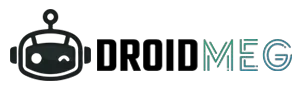Cleaning the HDMI port is something one should do once in a while. Otherwise, they would stumble against some petty yet concerning issues which can lead to bigger issues as well. We should do the minimum effort to avoid getting into something bigger problems.
You probably need to clean your HDMI port if you’ve detected some connection problems. You should be able to determine straight away whether dirt is a plausible source of the problem by visual observation. Additionally, we recommend you follow the standard troubleshooting techniques, such as putting the HDMI cable in another HDMI port or using a new HDMI cable.
Suppose that even after checking the cable, it is in great condition. Or that the problem continues when you try a new cable in the same port. Perhaps you’ve checked at the HDMI port and seen that it’s unclean, dusty, or both. Or maybe some snacks parts are lodged in it. We won’t pass judgement. However, we would love to know the story.
Whatever the issue might be, here are the steps to take to thoroughly clean your HDMI port.
How to Clean HDMI port
Compressed Air
Here are the instructions to follow in order to fully cleanse your HDMI port.
If your HDMI port is often used by several cables, it is far more prone to become jammed with dust and other materials. The vacuum that is generated when your cable is plugged in and left there permanently greatly lowers the chance of dust buildup. Having said that, we always recommend starting with compressed air to clean as much dust as you can if you start noticing any build-up. Start with making certain that everything is powered off, you’ve disconnected your device, and that you’ve detached all connections. With a soft brush, clear all debris that you can.
Afterward, grab your air compressor and point it at the HDMI port. Up to three compressed air shots will be enough to remove most of the dust that has been collected. You don’t want to shove the canister too far into the port. This increases the chances of damage.
Isopropyl Alcohol and Cotton Buds
Isopropyl alcohol has antibacterial properties and can be used to cleanse your gadget from clinging dirt as well as other resistant residues. While trying to choose strong alcohol solutions, you can quickly get this from the store. For such use, the average concentration range is between 95% to 80%.
Use rubbing alcohol and a cotton tip to carefully remove any noticeable dust which can’t be removed by the air compressor. Gently put a cotton bud into the alcohol liquid. Then slowly and softly wipe it on the dirt on your HDMI port. For this to work, a tiny chunk of alcohol on a cotton bud is enough. After using it, wait until it has fully dried prior to reconnecting any cables or powering up your device.
Use DeoxIT Gold
The minicomputer’s connections can be cleaned and reconditioned with DeoxIT Gold, a phenomenal solution. This item is a non-conductive, non-flammable remedy. It exists in a range of strengths on the market, such as 5% or 10%. It is applied to cleanse various metals from corrosion and abrasion. This mostly helps to clean the rusted metal and also gets rid of almost any grime, dirt, and dust.
You don’t need anyone’s help to use this solution. After that, briefly list all of the answers. Inside it, all corrosion will be dissolved. For a conditioning impact, it will spread as a thin coating. Against contaminants and dirt, this coating serves as a cover. For internal device cleaning, this product is also available in many forms, like DeoxIT Gold pen wipes and brushes. All of these products serve in the swift cleaning of any device. Despite being a little hefty, this product is beneficial because of all of its applications. I can guarantee you that it’s the finest way of improving your electronic device’s efficiency.
Clean HDMI Ports with toothpicks
The HDMI portal can rarely get clogged with an irritating and stubbornly tenacious residue, like grease or butter. Not all sticky materials can be easily cleaned via an air compressor. You need to use a thinner, pointy object to scrape off this sticky gunk. You can use a toothpick for this. All of this sticky grime can be removed easily from cracks with just a toothpick. These complications can be resolved with a smooth, sharp waste card. Check the thickness of the toothpick before using it. Use a sharp knife to cut it thinner if it is thick. Use a toothpick that is tiny enough to easily catch and remove all the debris. To maintain the device, attach a pick to the end of the dental floss.
Compared to a regular toothpick, this one is considerably thinner. Use caution as you gently swirl the toothpick into the port. Your device’s sensitive area may be harmed. The electrical connection itself may sustain damage. Simply remove all the trash with a soft cloth after cleaning with a toothpick. A cotton swab or any other type of maintenance should never be used.
Use hydrogen peroxide for cleaning
In addition to disinfecting, hydrogen peroxide cleans filthy smudges from device ports. The slag and grease from the port can be completely dissolved by it. Thereafter, brush off all the dust with a cotton bud. Additionally, hydrogen peroxide comes in many different strengths. For this procedure, pick a mild disinfectant. H2O2 should be diluted before use by combining it with any alcohol. Never add water to dissolve it. Your electric gadget could be harmed by water. Put a cotton bud in it now. By stroking this cotton bud, all the dirt and dust inside will be removed. Keep the cotton from absorbing up the solution.
The laptop’s internal components will receive the remedy. Rub it on the area where there is corrosion for a while, and it will also dissolve the corrosion, leaving your device port corrosion-free. After finishing, allow it to fully dry. After performing this technique for several hours, you should never plug in your gadget. On aluminium laptops, this is also used to erase deep scratches.
Finally If you have tried all ways that are mentioned above and still facing problem then perhaps the problem might be in the HDMI port itself. In that case my suggestion will be that you should first check that if you have warranty period available for that device or not. If you are eligible then try to get service as soon as possible.
Otherwise you need to check your device with a technician who will fix the port and charge you depending on how much damaged are your HDMI port.